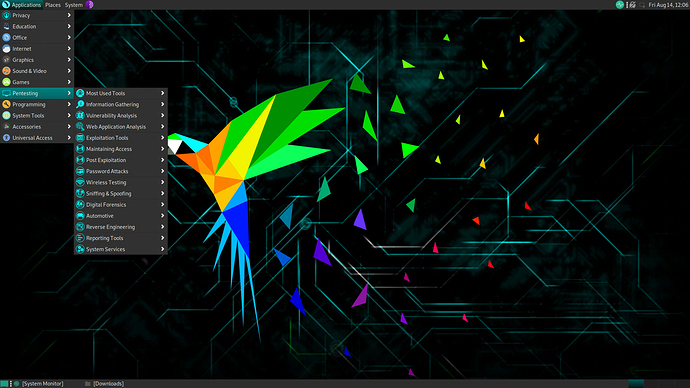Parrot Security on WSL 2 🦜
Setting up WSL 2, and upgrade Debian to Parrot OS.
Installing on WSL2
Note: This option only works in Windows 10, where our final set up will include a GUI and CLI for Parrot OS by upgrading a Debian WSL app.
WSL 2
Follow this tutorial via Microsoft Docs
Requirements:
Running Windows 10, updated to version 2004 Build 19041 or higher. 64-bit Machine (for Kernel Update)
Install WSL
Open PowerShell as Admin and run:
dism.exe /online /enable-feature /featurename:VirtualMachinePlatform /all /norestart
Restart your machine and complete WSL install
Update to WSL 2
Open PowerShell as Admin
wsl --set-default-version 2
If you see
WSL 2 requires an update to its kernel component. For information please visit aka.ms/wsl2kernel
Download and install the MSI x64 Linux Kernel.
Install Debian
- Open the Microsoft Store and select Debian distro
- Get and install the application
- Create a unix user account (ex. parrot) and password
- Ensure that Debian is running on WSL 2
Powershell
wsl --list --verbose
wsl --set-version <distribution name> <versionNumber>
Success! You now have WSL2 and Debian installed :)
Debian -> Parrot
Let’s get to the fun stuff! In your CLI, copy and paste to get the parrot-install.sh
curl https://raw.githubusercontent.com/ParrotSec/alternate-install/master/parrot-install.sh -o parrot-install.sh
chmod a+x parrot-install.sh
sudo ./parrot-install.sh
Select 1. Install Core Only
Why: This will get the correct sources.list for the parrot repositories.
I highly recommend this option!
Issue: apt-get update works, but parrot-upgrade returns 404 archives/packages not found
Previous: /etc/apt/sources.list (from debian base image)
New: /etc/apt/sources.list.d/* (for parrot-upgrade)
$ cat debian.list
(empty)
$ cat parrot.list
deb https://deb.parrot.sh/parrot/ rolling main contrib non-free
#deb-src https://deb.parrot.sh/parrot/ rolling main contrib non-free
deb https://deb.parrot.sh/parrot/ rolling-security main contrib non-free
#deb-src https://deb.parrot.sh/parrot/ rolling-security main contrib non-free
You may use ANY mirror, but I the rolling release was the only successful endpoint for upgrading.
Hash and Key Verification
Note: before you continue you must ensure you have the parrot-security key ring.
When you enter root you should see the parrot CLI styling 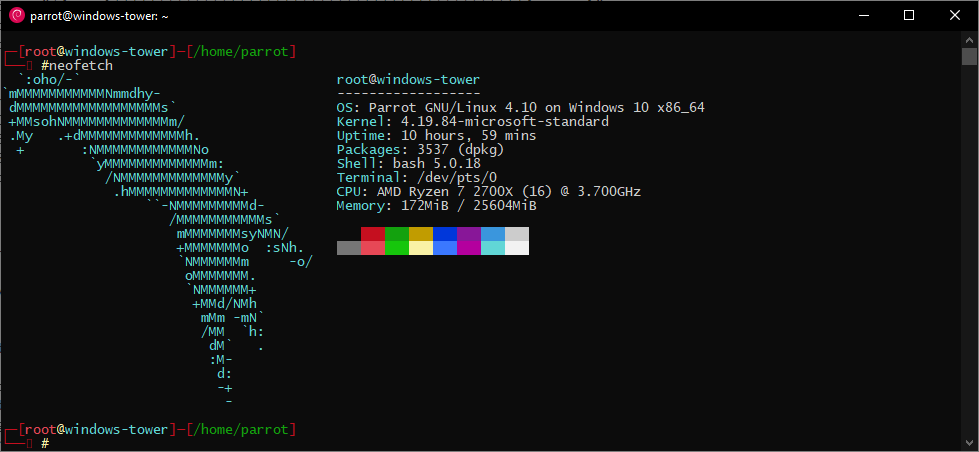
To Upgrade
sudo su
parrot-upgrade
This will install all dependencies for the OS, and important packages, but no security tools, or GUI.
Installing a GUI
apt-get install parrot-interface parrot-interface-full parrot-tools-full
Installing Security Tools
apt -y --allow-downgrades install parrot-interface parrot-interface-full parrot-tools-full
Before you continue
The GUI & RDP protocol can be extremely slow, and I have since switched to a live USB option.
I prefer to utilize my hardware and save files across on my drive. However, this is a great proof of concept to allow you to have a GUI on Debian based WSL 2 linux distributions (like Kali Linux).
To Access the GUI
As of now, we should have a WSL 2 instance with all of the bells and whistles. So, to access this machine, we will use the onboard application, Remote Desktop Connection.
LAN XRDP Server
This will create an access port on your Local Area Network through the WSL network adapter. Allows you to connect to an operating system. Note: You can only remote into a single WSL machine at a time (b/c they share an IP address)
apt-get install xrdp
I created a bash file (rdp.sh) with
#!/bin/bash
/etc/init.d/xrdp start
ip addr
rdp.sh output
Side Note: I recommend Windows Terminal (Preview) for WSL2
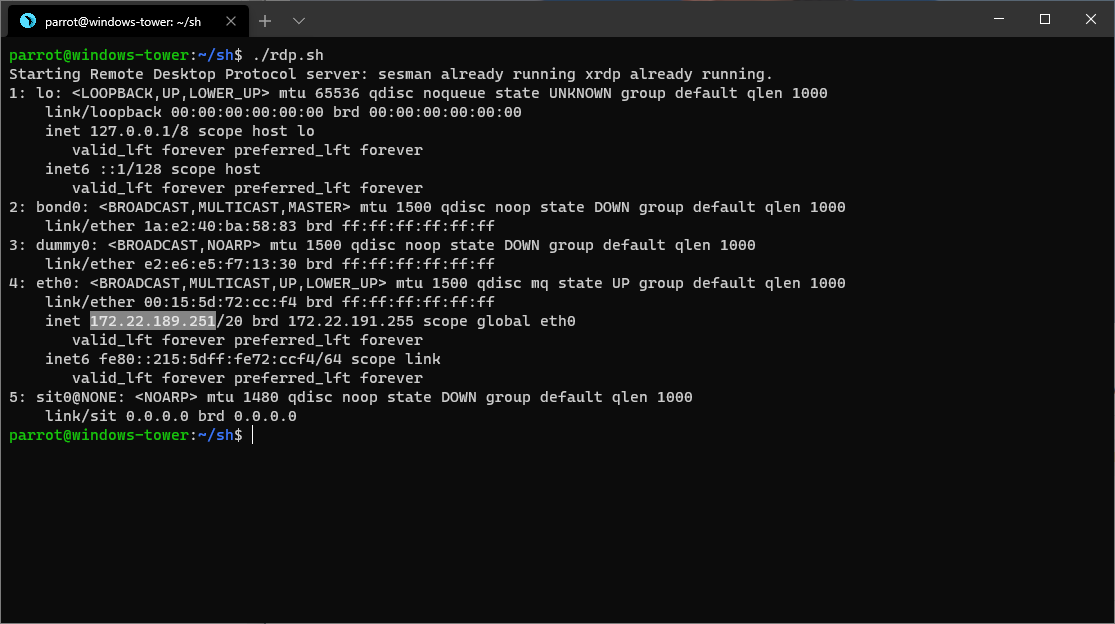
Highlighted is the WSL LAN IP Address you are looking for. Enter this into the RDC program and click Connect.
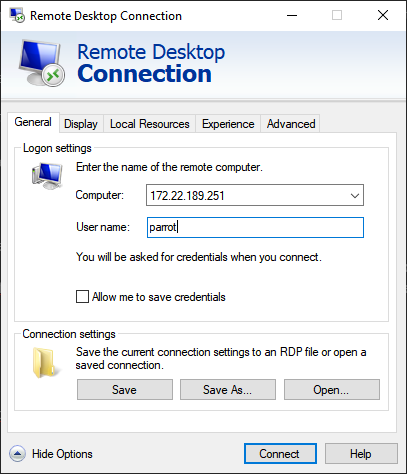
Once you enter the creds into the XRDP Server, you may now access the Parrot GUI. And it works just like Kali Linux!!